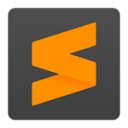Text Editing Beginner
⌘^UP
Move line/selection up
⌘X
Cut line
⌘↵
Insert line after
⌘⇧↵
Insert line before
⌘^DOWN
Move line/selection down
⌘L
Select line - repeat to select next lines
⌘D
Select word - repeat select others occurrences
^M
Go to matching parentheses
^⇧M
Select all contents of the current parentheses

Text Editing Intermediate
⌘]
Indent current line(s)
⌘[
Un-indent current line(s)
⌘⇧D
Duplicate line(s)
⌘/
Comment/un-comment current line
⌘⌥/
Block comment current selection
⌘Y
Redo or repeat last keyboard shortcut command

Text Editing Intermediate II
⌘K⌘K
Delete from cursor to end of line
⌘KBACKSPACE
Delete from cursor to start of line
⌘⇧V
Paste and indent correctly
^SPACE
Select next auto-complete suggestion
⌘U
Soft undo
⌘⌥V
Paste from history

Text Navigation/Goto Anywhere
⌘P
Quick-open files by name
⌘R
Goto symbol
^G
Goto line in current file
⌘L
Select current line
^⇧M
Select between brackets
⌘⇧J
Select current indentation
⌘E
Use selection for find
⌘⇧E
Use selection for replace
⌘⇧A
Expand selection to html tag

Find/Replace
⌘F
Find
⌘⇧F
Find in files
⌘G
Find next
⌘⌥F
Replace...
⌘⇧G
Find previous
⌘I
Incremental find
⌘⌥E
Replace next
⌘⌥G
Quick find

General
⌘H
Hide sublime text 3
⌘⌥H
Hide all other windows
⌘K⌘B
Toggle side bar
⌘⇧P
Command prompt
⌘O
Open file
⌘=
Zoom in
⌘,
User settings
⌘-
Zoom out
⌘⇧Y
Make a new sticky note
⌘⇧S
Save as...
⌘⌥S
Save all
^`
Show console
⌘^F
Enter/exit full screen
⌘^⇧F
Enter distraction free mode
F6
Spell check

Text manipulation
⌘K⌘U
Transform to uppercase
⌘K⌘L
Transform to lowercase
^⇧K
Delete line
⌘J
Join lines
⌘⌥.
Close html tag
F5
Sort lines
^F5
Sort lines (case sensitive)

Split Window
⌘⌥2
Split view into two columns
⌘⌥1
Revert view to single column
⌘⌥5
Set view to grid (4 groups)
^2
Jump to group 2
^⇧@
Move file to group 2
⌘⌥3
Split view into 3 columns
⌘⌥4
Split view into 4 columns
⌘⌥⇧@
Split view into 2 rows
⌘⌥⇧#
Split view into 3 rows
^1
Jump to group 1