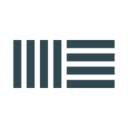Working with Sets and the Program
^⇧E
Export MIDI File
^⇧R
Export Audio/Video
^Q
Quit Live
^⇧S
Save Live Set As
^S
Save Live Set
^O
Open Live Set
^N
New Live Set

Showing and Hiding Views
^,
Open the Preferences
^⌥M
Hide/Show Mixer
^⌥S
Hide/Show Sends
^⌥I
Hide/Show In/Out
^⌥O
Hide/Show Overview
^⌥B
Hide/Show Browser
⇧?
Hide/Show Info View
D
Toggle Drum Rack/last-selected Pad
Q
Toggle Hot-Swap Mode
^⌥L
Hide/Show Detail View
⇧TAB
Toggle Device/Clip view
TAB
Toggle Session/Arrangement View
^⇧W
Toggle Second Window
F11
Toggle Full Screen Mode

Transport Controls
F8
Activate / Deactivate Track 8
F7
Activate / Deactivate Track 7
F6
Activate / Deactivate Track 6
F5
Activate / Deactivate Track 5
F4
Activate / Deactivate Track 4
F3
Activate / Deactivate Track 3
F2
Activate / Deactivate Track 2
F1
Activate / Deactivate Track 1
F10
Back to Arrangment
F9
Record
HOME
Move Insert Marker to Beginning
⇧SPACE
Continue Play from Stop Point
SPACE
Play from Start Marker / Stop

Using the File Browser
^F
Search in Browser
⇧↵
Preview Selected File
Load Selected Item from Browser
LEFT
Close Folder
RIGHT
Open Folder
UP
Scroll Up
DOWN
Scroll Down

Editing
^⌥RIGHT
Pan Right of Selection
^⌥LEFT
Pan Left of Selection
^⇧F
Scroll Display to Follow Playback
^I
Insert Silence
^L
Loop Selection
^⌥F
Create Fade/ Crossfade
^J
Consolidate selection to Clip
^E
Split Clip at Selection
TAB
Move from one scene to another while renaming
^A
Select All
^R
Rename
^Y
Redo
^Z
Undo
DEL
Delete
^D
Duplicate
^V
Paste
^C
Copy
^X
Cut

Zooming, Displays and Selections
^⇧F
Follow (Auto Scroll)
-
Zoom Out
⇧+
Zoom In

Commands for Tracks
Add Device From Browser
^UP
Move Nonadjacent Track Up Without Collapsing
^DOWN
Move Nonadjacent Track Down Without Collapsing
-
Hide Grouped Tracks
⇧+
Show Grouped Tracks
^⇧G
Ungroup Tracks
^G
Group Selected Track
TAB
While Renaming, Go to next Track
^R
Rename Selected Track
^⇧T
Insert MiDI Track
^T
Insert Audio Track

Grid Snapping And Global Quantization
^0
Quantization Off
^9
1-Bar Quantization
^8
Quarter Note Quantization
^7
8th Note Quantization
^6
16th Note Quantization
^5
Fixed/Zoom Adaptive Grid
^4
Toggle Snap to Grid
^3
Toggle Triplet Grid
^2
Widen Grid
^1
Narrow Grid
B
Toggle Draw Mode

Adjusting Values
Confirm Value Entry
ESC
Abort Value Entry
,
Got to Previous Field (Bar/Beat/16th)
.
Go to Next Field (Bar/Beat/16th)
DEL
Return to Default
^DOWN
Decrement Value (Finer Resolution)
^UP
Increment Value (Finer Resolution)
DOWN
Decrement Value
UP
Increment Value

Key / MIDI Map Mode and the Computer MIDI keyboard
^⇧K
Computer MIDI Keyboard On/Off
^K
Toggle Key Map Mode
^M
Toggle MIDI Map Mode

Clip View Sample Display
⇧RIGHT
Move Clip Region with Start Marker Right
⇧LEFT
Move Clip Region with Start Marker Left
^⇧F
Scroll Display to Follow Playback
^RIGHT
Select Warp Marker to Right
^LEFT
Select Warp Marker to Left
RIGHT
Move Selected Warp Marker Right
LEFT
Move Selected Warp Marker Left
^⇧U
Quantize Settings
^U
Quantize

Clip View MIDI Editor
⇧RIGHT
Move Clip Region with Start Marker to Right
⇧LEFT
Move Clip Region with Start Marker to Left
^⇧F
Scroll Display to Follow Playback
END
Move Insert Marker to End
HOME
Move Insert Marker to Beginning
PAGEDOWN
Scroll Editor Vertically Down
PAGEUP
Scroll Editor Vertically Up
^⇧U
Quantize Settings
^U
Quantize

Working with Plug-Ins and Devices
Load Device from Browser
^G
Group/Ungroup Selected Plugins
^⌥F
Show/Hide Plugin Windows